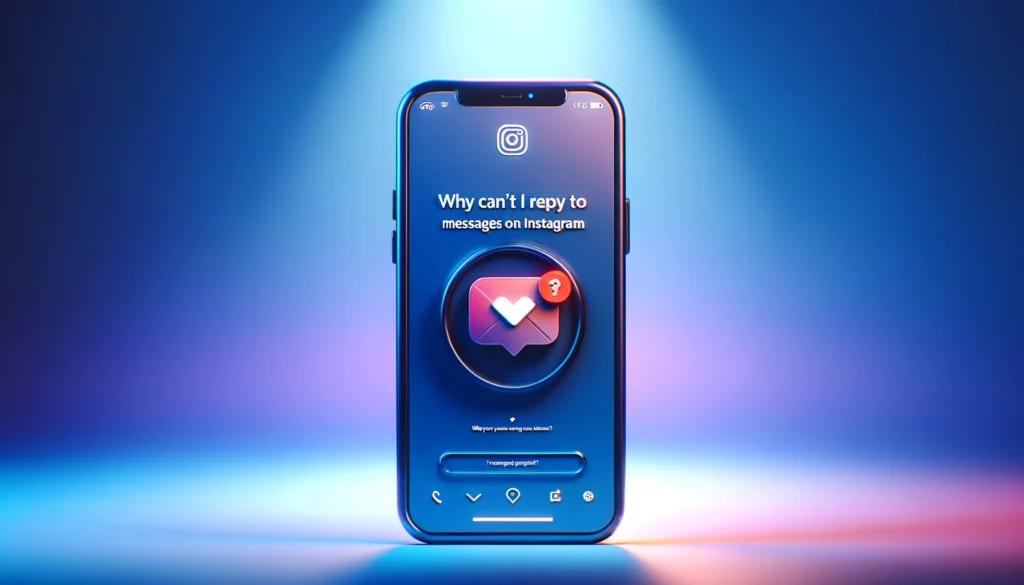Instagram has evolved significantly over the years, with numerous upgrades to its DM system aiming to match the functionality of typical messaging software such as WhatsApp and iMessage. Initially, the platform’s direct messages weren’t as available or sophisticated as they are today.
However, through improvements and previous versions, Instagram has improved its messaging capabilities, making the app competitive with other messaging apps. This evolution not only brings Instagram closer to becoming the same app for different needs but also offers an advantage for business and brand communications, providing better functionality for message replies.
Despite these advancements, there have been moments when I, like many others, have tried to reply to a message but failed, leading us to ask, “Why can’t I reply to messages on Instagram?” Several answers could explain this issue, from individual account settings and app version discrepancies to temporary glitches following an update.
As Instagram continues to integrate new features and updates, temporary disruptions in functionality, including message replies, can occur. When faced with such challenges, checking for the latest app updates or contacting Instagram support can often provide a solution, ensuring that communication remains uninterrupted in our increasingly connected world.
Why Can’t I Reply to a Specific Message on Instagram?
Curiosity peaks when the option to respond to Instagram messages is missing, prompting a delve into settings or updates for answers.

Facing issues replying to a message on Instagram? Often, a quick fix involves checking for updates or tweaking settings, addressing the most common factors at play.
- Ever wondered why replying to a message on Instagram becomes an issue? Often, an outdated Instagram App is the culprit. Many users neglect regular app updates, not realizing these are a big deal. Updates not only bring fresh functionalities but also patch up issues and enhance the overall user experience. Neglecting to update is a common oversight that can lead to grappling with a messaging hiccup. From personal insight, ensuring your app is up-to-date is a simple yet effective step towards avoiding such frustrations, highlighting the importance of staying current with Instagram’s latest versions.
- Instagram is constantly unveiling new features, and their rollout can be geographical, not reaching all regions or accounts simultaneously. This staggered approach might find you unable to reply to specific messages if a new messaging feature hasn’t made its way to your region or account yet. From my own experience, discovering I couldn’t interact as expected with certain messages led me to realize the importance of this phased deployment strategy by Instagram.
- A slow or shaky internet connection can turn from a game-changer to a game-stopper, particularly when it becomes the reason you’re struggling to use certain Instagram features, like responding to specific messages. This conundrum highlights how crucial connecting to a stable network is in mitigating these issues. From personal experience, once I switched to a more reliable internet service, the frustration of not being able to interact as desired on Instagram puts to rest, emphasizing the importance of a solid connection for the seamless use of all app functionalities.
- Sometimes, glitches and temporary bugs rear their heads, causing a conundrum not just on your end but as part of Instagram’s broader issues. This scenario is akin to a gremlin in the system, where the simplest sort of remedy often involves time, rebooting your device, or logging out of Instagram and then logging back in. Drawing from personal troubleshooting episodes, these steps have frequently served as effective quick fixes, highlighting how minor disruptions in the app’s functionality can often be resolved with patience and simple actions, putting those pesky issues to rest.
- Every so often, the app cache becomes troublesome and unruly, leading to issues with various features on Instagram, including replying to messages.
How to fix replying to Instagram messages
A surefire answer to message reply issues on Instagram is to follow troubleshooting steps below, offering a decent chance to get around the problem.
- When you make sure you haven’t been blocked, especially after recent exchanges with someone that may have turned heated, and you don’t want to interact for the reason they may have blocked you, it’s essential to know there isn’t an easy way to tell. Signs include your messages not being marked as delivered or being unable to tag the person in a post. While you might try to get around a block by creating a new account, this could further irritate the person and risk an outright ban from Meta. My advice, drawn from experience, suggests respecting privacy and boundaries as the best course of action, considering the potential repercussions of attempting to circumvent such restrictions.
- Check if you’re logged into the right account. Using the wrong account is likely to cause confusion, especially if running afoul of someone’s privacy settings. Private profiles automatically exclude those who aren’t approved followers, and if you’re trying to message someone from a business profile when only your personal account is approved, for instance, you won’t be able to message them. This insight stems from personal experience, highlighting the importance of ensuring you’re using the appropriate account for your intended interactions, thus avoiding unnecessary privacy setting hurdles on Instagram.

- Check Instagram’s server status if you’re having trouble. Sometimes, Meta’s servers might be dealing with bugs, overload, connection problems, or undergoing scheduled maintenance. A quick way to check for outage info is by visiting a site like Downdetector. This approach has been a practical step in my own experience, as it quickly clarifies whether the issue is at your end or with Instagram itself, helping to set the right course of action, be it waiting it out or troubleshooting further.
- Sign out of Instagram and back in; this simple step can potentially fix account-related glitches, especially if you manage multiple Instagram accounts. It’s crucial during this process to make sure you’re using the right one for your intended actions. From personal experience, this often resolves issues where messages don’t seem to send or replies don’t go through, underscoring the importance of a quick log-out and log-in to refresh your account’s connection with Instagram’s servers.
- Updating the Instagram app can resolve issues, as there’s an unlikely but non-zero chance that an app bug is interfering with messaging functionalities. Use the Google Play Store or Apple App Store to update to the latest version and avoid such hassle in the future by turning on automatic updates. This step, from personal experience, is a proactive way to ensure that your app remains free from glitches that could impact your ability to reply to messages, maintaining a seamless communication channel on this popular social platform.
- To tackle messaging issues on Instagram, clearing Instagram’s cache and restarting the app can be effective, especially for Android users who can manually clear the cache to solve related technical problems. While there’s no such option on iPhones, accomplishing something similar involves force-quitting and relaunching the app. It can’t hurt to try these steps on either platform, as a fresh relaunch, whether you’re on an Android app or iOS, often remedies unexpected glitches, ensuring smoother operation. Drawing from personal troubleshooting adventures, this simple yet powerful approach frequently clears the cobwebs, restoring the app’s messaging capabilities to full functionality.
- If you’ve tried everything and nothing has helped, it’s likely there’s something more serious at play. Turn to Instagram support and browse the official Help Center for articles on messaging-related issues or account status. If that’s not enough, report your technical problems through the web or app interfaces. Drawing from my own journey of troubleshooting, reaching out directly to Instagram’s support can often illuminate issues hidden beneath the surface, offering targeted solutions to restore full functionality to your account.
How To Reply To A Specific Message On Instagram
Instagram, known for its status as a popular messaging app alongside Facebook Messenger and WhatsApp, provides users with options to send multimedia content in real time, keep the conversation organized, and reply directly to messages. If replying to messages becomes a challenge, the solution often lies in following steps tailored to your device.

From The Instagram App
- Open the Instagram app and go to your messages.
- To reply to a specific message, long press the message you’re interested in.
- Tap the Reply option that appears.
- Alternatively, you can swipe right on the message to see the reply button. Once visible, let go to start replying.
- For replying to your own messages, simply swipe left on them.
From The Instagram Web Version
- Navigate to Instagram on the web version.
- Open direct messages and find the conversation you want to respond to.
- Click on the reply arrow that appears next to the message you wish to reply to.
FAQs ( Frequently Asked Questions )
Why is there no reply button on Instagram?
If you can’t see the reply option when you hold down a message on Instagram, it’s likely because the app is not up to date; only specific versions support this feature.
Why can’t I reply to individual messages on iPhone?
To Reply to specific messages on iPhone, ensure your device supports iMessage, as this feature is not available for MMS groups, according to Apple Support.
Conclusion
Messaging is an integral part of the Instagram experience, and it can be quite frustrating when it doesn’t work properly. Often, the issue may stem from a minor technical glitch or an account-related problem. It’s important to understand why these issues occur and how to resolve them. My journey through troubleshooting Instagram’s quirks has taught me that most problems have straightforward fixes, whether it’s updating the app, clearing the cache, or checking account settings.