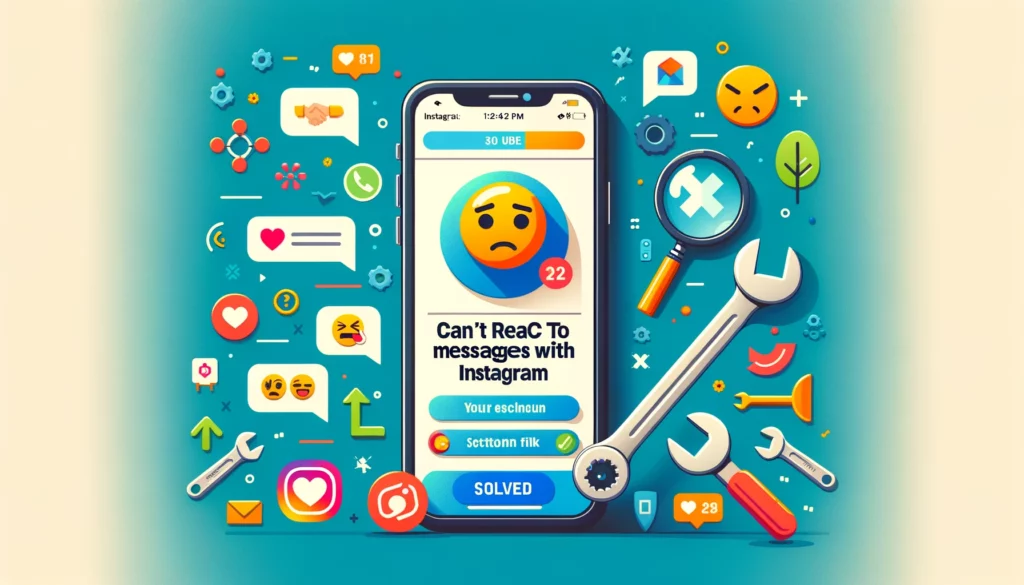As someone who uses Instagram frequently, I know the frustration of discovering that I cannot react to direct messages with emojis. This simple task should just involve a long press to hold and then select an emoji to express my feelings.
However, there have been times when I was unable to do so, and I couldn’t understand the reason. If you’ve faced similar challenges, you’re not alone. In this article, we’ll learn how to troubleshoot this issue effectively.
What Is Instagram’s Direct Reactions Feature?
Instagram’s Direct Reactions feature significantly simplifies how users communicate on the platform, allowing them to express their emotions towards direct messages without typing a full response.
Imagine receiving a message from a friend; instead of crafting a reply, you simply tap and hold the message, then select the desired emoji from a pop-up list. This intuitive method not only makes expressing yourself more fun but ensures your friends instantly receive a notification about your reaction, seeing exactly how you feel about their message.
Gone are the days of misunderstandings or the wrong emoji sent hastily. Instagram’s approach here brilliantly melds convenience with emotional clarity, transforming the way we connect with our circle on this beloved platform.

Why Can’t I React To Messages On Instagram
Despite Instagram’s status as a leading social media platform, users occasionally face problems, notably the inability to react to messages. This issue, while seemingly minor, disrupts communication flow and user interaction.
Common reasons include outdated app versions or glitches within Instagram’s robust back-end system. Typically, updating the app or patiently waiting for backend fixes resolves the issue, highlighting the importance of maintaining app updates for an optimal experience.
1. Outdated App
One common culprit behind the frustration of being unable to react to messages on Instagram is an outdated version of the Instagram app. From my own experience, keeping the app up to date is crucial for accessing all its features seamlessly, including emoji reactions in direct messages.
Ensure you’re using the latest version of the app by regularly checking for updates in your device’s app store. This simple step can often resolve issues and restore functionality, allowing for the smooth continuation of engaging with friends and followers.
2. Using An Alternative App
When encountering issues with reacting to messages on the official Instagram app, some users turn to alternative applications like Instagram Lite, available on the Android Play Store and Apple App Store.
However, it’s important to recognize that while these alternatives may offer a workaround for some, they come with limited features compared to the full version. In my journey through various apps, I found that sometimes these limited features can include the very capability to react to messages, leaving users unable to express themselves as freely as they might on the main app.
Hence, while exploring alternatives might seem like a viable option, one must weigh the trade-offs between functionality and convenience.
3. Instagram Messaging Not Updated
A common issue users encounter, finding themselves not able to react to messages within Instagram DM, often stems from the messaging option not being updated to include Instagram’s New Messaging update.
This update is pivotal for users wishing to perform all available functions, including seamlessly engaging in conversation with friends and followers through reactions. From my personal experience, ensuring your app is up-to-date is crucial, as Instagram frequently rolls out improvements to enhance user interaction.
An outdated app can hinder your ability to take full advantage of these features, affecting how you connect and communicate on the platform.
4. Poor Internet Connection
A frequently overlooked culprit when you’re not able to react to messages on Instagram is a poor internet connection. It’s the first thing to check if you find the app behaving unstable or unresponsive, especially when attempting to use emoji reactions.
An insufficient connection can leave features blocking and not functioning as intended. From personal experience, ensuring a stable internet connection often resolves what seems like a more complex issue, allowing for smooth communication and interaction within the app.
5. Privacy Settings
When trying to react to a message on Instagram and finding yourself unable, it often stems from privacy settings—either you’ve been blocked or restricted by the other person.
6. Using Instagram Lite
Opting for Instagram Lite, tailored for limited storage capacity, comes with a trade-off. This version, while designed to be lightweight, inherently possesses restricted functionalities. A notable consequence of using this version is the inability to react to messages.
The app’s streamlined nature means certain features are pared down or omitted altogether to ensure it remains agile and accessible, especially in regions with limited internet connectivity or on devices with less processing power.
So, if you find yourself puzzled over why you won’t be able to engage in this way, it’s a direct result of the app’s minimalist design philosophy.

7. Account Restrictions
Instagram may restrict certain features for new or flagged accounts, hindering their ability to react to messages. This is a protective measure to maintain the platform’s integrity and user experience.
8. Temporary Glitches
In the dynamic world of Instagram, it’s not unusual to encounter temporary glitches that impact specific features, like reacting to messages. These issues often resolve on their own after a while, a testament to the platform’s self-correcting mechanisms.
Drawing from my insights into digital platforms, patience is key as these glitches usually don’t last long, ensuring a smooth return to your social media interactions.
9. Settings or Permissions
Navigating Instagram’s settings is crucial, especially when you find yourself unable to ensure emoji reactions. It’s easy to accidentally disable this feature, so a quick check can often rectify the issue.
Additionally, confirming that Instagram has the necessary permissions on your phone ensures that all functionalities, including reacting to messages, operate seamlessly.
10. You Are Being Tested
In the realm of social media platforms, Instagram often randomly supports a group of users to test new features within the existing application, which could mean you might be part of a testing group.
This scenario can lead to the app malfunctioning or you missing out on older features, like reacting to messages, as they fine-tune the user experience.
How To Fix Message Reactions Not Working on Instagram
When you can’t react to messages with emojis on Instagram, this listed issue may be affecting many. To fix this problem, ensure your app is updated, restart it, or reinstall if necessary. These steps often resolve the issue, letting you react freely again.
1. Update The App
To update the app, make sure the latest version of Instagram is installed on your device. Head over to the App or Play Store to update to the latest version, ensuring you have access to all the newest features and bug fixes, including the ability to react to messages seamlessly.
2. Update Instagram Messaging
If you’re not able to react to a message on Instagram, you might need to update your Messaging feature. Often, to use the react feature with others, an update to your messaging within your Instagram profile is required.
Simply Tap on the three lines in your menu, navigate to Settings, find Update Messaging, and tap Update. This action ensures you have the latest enhancements and fixes, restoring the ability to interact through reactions seamlessly.
3. Check Your Internet Connection
A poor internet connection can hinder the app’s functionalities, so you should always check your connectivity first.
- Ensure a stable connection by checking your Wi-Fi or mobile data; sometimes, shifting to a different network is all it takes.
- A quick restart of your router can often rejuvenate your internet connection, smoothing out any Instagram glitches.
4. Check Privacy Settings
Navigating through Instagram’s privacy settings provides users the control over who can interact, view, and send messages to them. If you find yourself trying to react to a message but can’t, it might be because the other person has certain privacy settings enabled that prevent your reactions.
It’s a subtle reminder that Instagram allows us to customize our experience, sometimes a bit too well, leading to unexpected hiccups in how we interact with content. Always check if these settings are the culprits behind such issues. It’s a common oversight that can easily be overlooked in our daily scroll.
To ensure smooth interaction on Instagram, ensure the user you’re trying to react to hasn’t been blocked or restricted. Follow the instructions in your settings to check and adjust your privacy preferences accordingly.
- Tap the Instagram icon on your device to launch the app.
- Hit the profile icon located at the bottom right corner of your screen.
- Find and select the three horizontal lines in the top right corner of your profile page to access the dropdown menu.
- Select Settings from the menu, then navigate to Privacy and choose Messages within the Message controls section.
- Check if you have enabled message requests from the appropriate users, ensuring smooth interaction capabilities on the platform.
5. Clear Your Cache
Unfortunately, iPhone users are out of luck, as iOS doesn’t allow you to clear an app’s cache individually; this method primarily works for Android devices. Here’s how Android users can navigate this fix:
- Open your device’s Settings and go to Apps & Notifications.
- Search for Instagram in the app list and open its page.
- Head to the Storage & Cache section, then tap on Clear Cache.
- Press Yes to the confirmation message to complete the process.
6. Reinstall Your Instagram App
When emojis and reactions fail to send through Instagram’s direct messaging, a simple close and reopen might not always do the trick.
For a more thorough fix, consider uninstalling the app from your mobile phone through the device’s settings, then reinstall it by heading to the App Store or Play Store to download the application again. This method can refresh the app’s functionality and resolve underlying issues.
7. Contact Instagram Support
If the usual methods fail to fix an occurring error with your Instagram account, it might be time to tackle unexpected or unusual issues by reaching out for support. Don’t hesitate to contact Instagram’s help center for assistance.
If you’re struggling to react to messages with emojis on Instagram, navigate to your profile, tap Settings, and then select Help Center to report the issue. List the asked information, submit the required details, and patiently wait for a response. This direct approach ensures that your concerns are addressed by Instagram’s support team.
8. Use Desktop Version
If luck isn’t on your side with the mobile app, use the desktop version of Instagram, which offers many of the same features, including emoji reactions to messages. This workaround can often bypass glitches encountered on mobile.

How To React To Messages On Instagram
- To react to messages on Instagram, ensure your messaging feature is up-to-date.
- Visit your profile, tap on the three lines to open the menu, then go to Settings.
- Tap on Update Messaging to enable all the latest features, including emoji reactions.
Using The Mobile App
- On both Android and iPhone devices, long-press an Instagram message to react with emojis directly.
- Open the Instagram app and access Direct Messages by tapping the paper airplane icon.
- Find the conversation in messenger where you wish to react.
- Tap and hold the message you want to react to.
- Select an emoji from the list of options or customize to add your preferred emoji.
Using The Web
To react to a DM on Instagram using a computer, the issue may not be directly solvable as this feature is primarily mobile-focused.
- Access Instagram DM through a web browser by visiting www.instagram.com and log in to your account.
- Click the paper airplane icon at the top right corner to open messenger.
- Select a conversation and react by placing your cursor to hover over a message until the smiley face icon appears.
- Click the smiley icon, and a list of emoji options will appear for you to choose your reaction.
- The message recipient will receive a notification informing them of your reaction.
FAQs (Frequently Asked Questions)
Why can’t I react with emojis on Instagram?
A common fix for emoji reactions not working on Instagram involves clearing the app’s cache through your device’s settings. On an Android device, navigate to Apps or Application Manager, select Instagram, tap Clear Cache, which can often resolve these issues.
Why do I only have the heart emoji on Instagram?
Unfortunately, on Instagram, when using Windows or web versions, you can’t use custom emojis to react to DMs; the only available option is the heart emoji, which can be activated with a double-click on the DM.
How many times can I react to a message?
You can react to a message as many times as you like on Instagram, but only with different emojis, allowing just one reaction per emoji.
Can someone see if I remove a reaction to their message?
When a user removes a reaction to a sent message on Instagram, the other person is not notified.
Conclusion
In conclusion, overcoming issues with not being able to react to messages on Instagram often involves checking for an outdated app, adjusting restrictive privacy settings, or identifying temporary glitches. Conducting research, ensuring the app is updated, adhering to platform’s guidelines, and securing a stable internet connection are effective steps to mitigate this problem. If these measures fail, reaching out to support provides a viable option for assistance, guiding users towards a resolution.