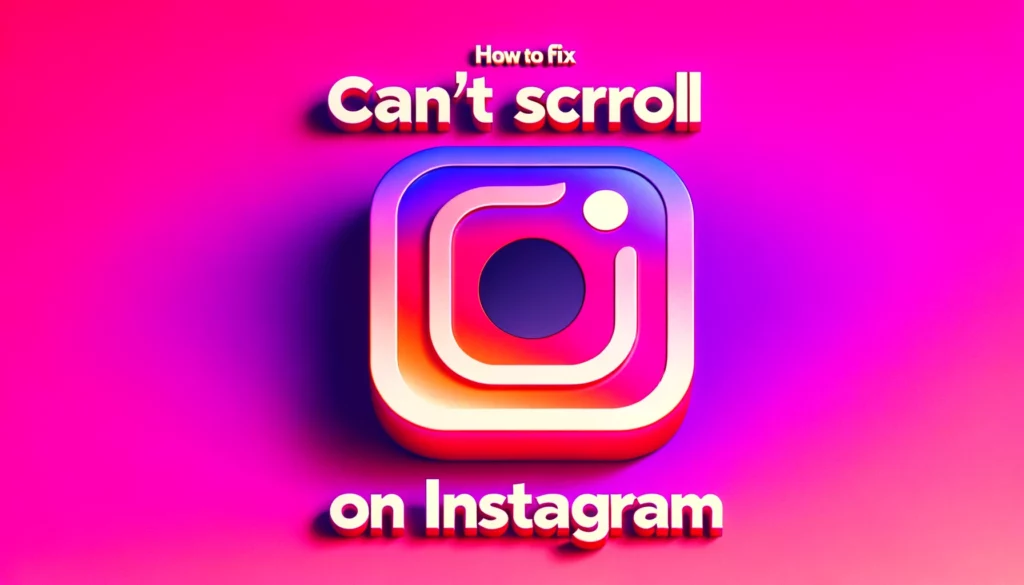Having spent countless hours scrolling through Instagram, I’ve come to appreciate the easy and intuitive function of scrolling through my feed.
However, there are moments when the app decides not to cooperate, making it difficult for the user to scroll and interact with posts, reels, images, and the features we’ve all come to like and comment on. This issue can transform a place of social discovery into a source of frustration. In this article, we’ll learn about what could be causing this annoyance and how to fix it effectively.
First and foremost, it’s important not to worry. Most scrolling issues on Instagram stem from minor glitches within the app itself or with your device’s software. A simple fix can be as straightforward as restarting your app or updating it to the latest version.
Sometimes, clearing the app’s cache can remove corrupted data that might be hindering the scrolling function. Additionally, checking your internet connection is key; a slow or unstable connection could be the culprit. Over the years, I’ve found these steps to typically restore scrolling functionality, allowing me to return to enjoying the vibrant content that Instagram offers.

Why Can’t I Scroll on Instagram
There are several reasons you might be unable to scroll through your Instagram feed.
1. Internet Connection Problem
One of the most frequent issues I’ve encountered that prevents scrolling on Instagram, or any social app for that matter, stems from a poor Internet connection.
Whether you’re relying on Wi-Fi or data, the need for a stable and high-speed internet link cannot be overstated. Instagram is designed to offer a seamless experience, loading high-quality images and videos as you scroll.
However, this experience can quickly turn frustrating when faced with an unstable or slow connection, leading to problems where content refuses to load, effectively halting your ability to scroll.
From personal expertise, ensuring your connection is both stable and fast can dramatically improve your Instagram experience, turning a potentially aggravating occurrence into smooth, enjoyable browsing.
2. Because They Want To Be TikTok
On Instagram, a new update has disrupted the usual scrolling experience, nudging the app closer to TikTok’s dynamic.
This change, aiming to focus more on video contents, essentially forces users to use the platform in a way that mimics continuous engagement, much like TikTok. As an avid user, I’ve noticed this shift myself; it’s as if Instagram is trying to keep up by copying features that encourage non-stop scrolling without break.
It’s a bold move, reflecting the platform’s effort to stay relevant in a fast-paced digital environment, though it begs the question of whether Instagram can maintain its unique appeal amidst such significant changes.
3. Instagram Has An Issue
At times, when you cannot scroll on Instagram, it’s tempting to blame your internet connection or even your own device. However, through my journey navigating various digital platforms, I’ve come to realize that sometimes the problem lies within Instagram itself. The platform is not immune to malfunctioning; it can encounter technical glitches that prevent seamless user experience.
Whether it’s glitching through stories or freezing up your feed, these issues are indicative of a deeper malfunction within the app. As someone who frequently engages with Instagram, both personally and professionally, I’ve learned that patience and waiting for an update from Instagram is often the best course of action.
These problems are usually resolved swiftly by the dedicated technical team behind the scenes, ensuring that we can return to our beloved scrolling as soon as possible.
4. Outdated App
Drawing from my personal navigation through the digital streams, I’ve pinpointed that an outdated Instagram app can sever the connection to the server. This disconnection is a primary cause for the scrolling problem many users face. An obsolete app not only harbors security loop holes but can also render reels, React to Messages, and Emojis usage frustratingly inert.
Users have reported this issue to arise frequently, underscoring the importance of keeping the app up-to-date. Interestingly, this predicament can be solved by simply reading an article like this and taking action to update the app, restoring seamless Instagram navigation.
5. Low Storage Space
In my journey through the digital realm, I’ve encountered a peculiar yet frequent hiccup: my device hitting its low storage space threshold. This seemingly minor issue can cause a domino effect, where apps begin to malfunction or stop working altogether.
Among the victims, including Instagram, the inability to scroll or interact becomes a frustrating reality. Whether it’s capturing life’s moments or staying connected, the essence of Instagram’s experience diminishes. It’s a stark reminder of how integral storage management is to our digital well-being and app functionality.
How To Fix Instagram Not Scrolling
In my experience, the ability to scroll smoothly through Instagram on any device, whether it’s an Android or an iPhone, significantly enhances the use of the app. The secret sauce? Knowing what to do to maintain peak performance.

1.Fix Internet Connection
Diving into the digital world, I’ve often found that a shaky internet connection is a culprit behind many an issue, including the dreaded “can’t scroll on Instagram.” Whether you’re connected via Data Connection or Wi-Fi, the first step is to check if your internet is working. An easy way to do this is to open a browser and visit a few websites; if they load without trouble, your internet connection is working fine.
If Instagram still misbehaves, try to restart the Instagram app and check again. Should the problem persist, it might not be your connection but the app itself. However, if the internet is not working, it’s time to call and register a complaint with your internet service provider. This hands-on approach has helped me resolve connectivity issues, ensuring my scroll through Instagram is as smooth as a serene river flow.
2. Update The Instagram App
In the ever-evolving digital landscape, updating the Instagram app can be a silver bullet for fixing problems related to scrolling and other issues. It’s common for bugs and glitches to hinder the app’s performance, but a quick update often holds the key to solve these dilemmas. Instagram routinely releases new updates to address changes and fix the platform, enhancing the scrolling feature and introducing new features.
For those who crave stability or nostalgia, some updates provide an option for users to choose settings that roll back to previous functionalities. Always check for new updates in the Google Play Store for Android or the Apple App Store for iOS devices to ensure you’re using the latest version. This strategy has always kept my Instagram experience fresh and functional.
3. Clear Instagram App Cache
Navigating the quirks of digital devices, I’ve discovered that bugs and glitches in the Instagram app often lead to a major issue: not scrolling properly. A simple yet effective remedy is to clear the app cache, which can allow the app to work flawlessly.
On an Android device, this involves a long tap on the Instagram app icon, selecting App info, then Storage & Cache, and finally, Clear Cache. iPhone users, on the other hand, should open Settings, tap General, navigate to iPhone Storage, select Instagram, and Offload app. This process has consistently been a quick fix for restoring smooth scrolling and optimal app performance.
4. Use VPN
Navigating through the nuances of Instagram, where tests and releases of new feature updates are rolled out in batches to various locations, one finds that versions can significantly differ. To take advantage of this information and potentially fix a scrolling issue, employing a VPN and setting it to a different country can grant access to a previous version of the app that might not have the location-based issue.
This method involves downloading and using a trusted VPN app from reliable sources like the Google Play Store for Android devices or the Apple App Store for iOS. It’s a strategic workaround I’ve found effective, especially when standard troubleshooting falls short.
5. Restart The Instagram App Or Your Device
From my digital journey, I’ve found that restarting the Instagram app or your device can often help resolve the issue when you can’t scroll. It’s one of the simplest solutions that surprisingly works a good number of times.
If this doesn’t get you back to scrolling through your feed, it might be time to contact Instagram support for further assistance. This basic troubleshooting step has saved me from countless moments of frustration, proving that sometimes, the most straightforward actions can be the most effective.
6. Free Up Device Storage
In my tech travels, I’ve learned that a device cleaned of clutter can dramatically free up storage space, allowing apps like Instagram to operate more smoothly. Low phone storage can hinder your ability to scroll down the Instagram app, among other functionalities.
The remedy? A thorough clean up of your storage. Utilizing your file manager, click on Clean Up Storage—a feature that, while it may bear different names across different devices, serves the same purpose: to Remove unnecessary files and make space for new content. This simple act of digital tidiness has often been my first line of defense against app performance issues.
FAQs (Frequently Asked Questions)
1. Why doesn’t Instagram scroll smoothly?
Troubleshooting this involves a few steps to try: First, Check for App Updates to ensure you’re on the latest version of the Instagram app, as updating might need additional bug fixes provided in subsequent updates. Second, Restart by choosing to Close the app completely and then reopen it.
2. How do you fix the glitch on Instagram reels?
To fix the glitching on an Instagram Reel, first Restart the app by choosing to Close and then reopen; this often resolves the issue. If that fails, ensure the latest version is installed; Updating can resolve bugs causing the glitch.
3. why can’t I see older posts on Instagram
Instagram is consciously updating to make place for new posts, thus primarily showing the latest posts to keep content fresh.
Conclusion
Navigating the Instagram not scrolling issue has become a common hurdle many users face. In trying to find out why you can’t scroll properly, this guide offers a roadmap to fix it. Often, the major reason behind this annoyance is a poor Internet connection or glitches within the app itself. By addressing these core issues, you can enhance your Instagram experience and enjoy uninterrupted browsing.